In a previous post, the minimum code for a functional Cinnamon Desklet was provided. Based on that, I started to develop the System monitor graph which shows graphs for the level of activity in various system variables including: CPU, memory, and disks. This post describes some of the elements that I found important during the development of such a Desklet.
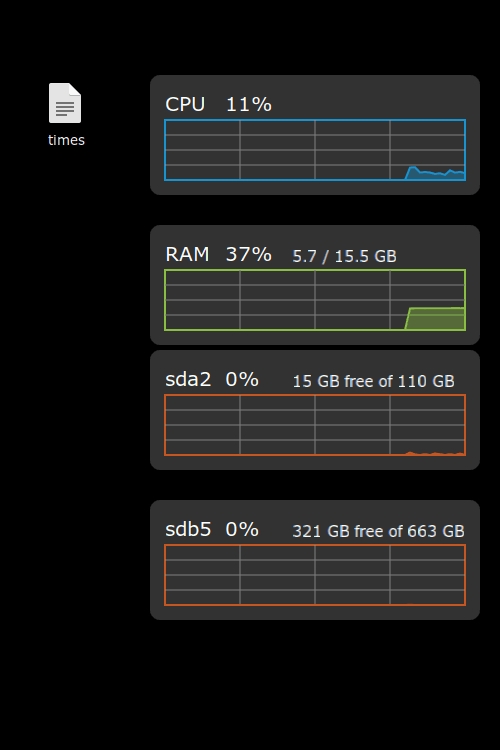
System monitor graph Desklet.
Setting tools
- As with many coding projects, the use of git or any other version control software is desirable to track and revert changes.
- The Developer's Tools Desklet was very helpful as it allows to restart Cinnamon with one click, display the Cinnamon console, among other actions.
- Printing in the Cinnamon console is often very useful
1global.log('Some text or variable goes here');
Adding Settings
The ability to configure a Deskelet is very important. This is reached by creating the settings-schema.json file besides the desklet.js file. The settings-schema.json contains the elements in the GUI that the user can modify, these include: text labels, switches, text boxes, color choosers. More info can be found here and here. To connect the Settings with your Desklet:
-
Add
Settingsto theimports:1const Settings = imports.ui.settings; -
Get the Setting values in the
_initfunction of the Desklet,1 2
this.settings = new Settings.DeskletSettings(this, this.metadata["uuid"], desklet_id); this.settings.bindProperty(Settings.BindingDirection.IN, "background-color", "background_color", this.on_setting_changed);
The arguments for bindProperty are: BindingDirection.IN changes in the settings go into the Desklet, background-color the element name in the settings-schema.json, and background_color name of the property to be created in the Desklet, it can be accesed as this.background_color.
Adding refreshing
Most Desklets need to be updated on a fix schedule, this action can be performed by adding a timer.
-
Add
Mainloopto theimports:1const Mainloop = imports.mainloop; -
A way to use this timer is to split the
updatefunction of the Desklet in two:1 2 3 4 5 6
update: function() { // updates the visuals in Desklet this.update_draw(); // calls this.update() in refresh_interval seconds this.timeout = Mainloop.timeout_add_seconds(this.refresh_interval, Lang.bind(this, this.update)); }, -
Additionally, if a update is required before the next interval, it can be forced. For example below removes the
mainloopand intermediately callsthis.update()when theSettingshave been updated. Note that the timer is set again insidethis.update().1 2 3 4
on_setting_changed: function() { Mainloop.source_remove(this.timeout); this.update(); },
Interacting with files and commands
Often a Desklet needs to read a file or execute a command. For the first, the function get_file_contents_utf8_sync does the trick. Cinnamon has to be added to the imports.
1 | |
To execute a program Subprocess can be used.
-
Add
Gioto theimports:1const Gio = imports.gi.Gio; -
Indicate the command and its arguments, and retrieve the stdout to a variable:
1 2 3 4 5 6
let subprocess = new Gio.Subprocess({ argv: ['/bin/df', '/'], flags: Gio.SubprocessFlags.STDOUT_PIPE, }); subprocess.init(null); let [, out] = subprocess.communicate_utf8(null, null); -
If pipes are needed, it is possible call a bash shell and pass as the argument the commands with pipes, for example:
1 2 3 4 5 6
let subprocess = new Gio.Subprocess({ argv: ['/bin/sh', '-c', '/bin/df ' + '/' + ' | grep Filesystem -w -A1'], flags: Gio.SubprocessFlags.STDOUT_PIPE, }); subprocess.init(null); let [, out] = subprocess.communicate_utf8(null, null);
Drawing
Cairo was used to draw all the visuals in my Desklet. The general idea is to create a canvas with Clutter, and use this canvas to add all the visual elements for the Desklet. For a working example, see the section // draws graph of the update_draw() function in the desklet.js for my Desklet.
Wrap-up
This was an entertaining project, and my first time using JavaScript. Some final tips that I learned from this were: * Once more, source control * Test any small change * Check the Errors printed in the Cinnamon console * Learn from other people's code, the source code for all the Deskets in Cinnamon spices is here.

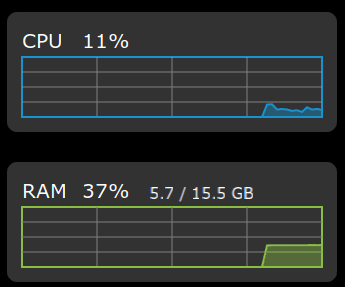


Comments
comments powered by Disqus