Scenario
You have a Bluetooth (BT) Device (headphones, keyboard, mouse, etc.) with MAC address XX:XX:XX:XX:XX:XX, and you want to use this BT device in a dual OS PC (in this case Linux and Windows), which as a BT Adapter with MAC address YY:YY:YY:YY:YY:YY.
Pairing the device in both OS does not work!
Because of the way the Bluetooth pairing process happens: every time the Device and the Adapter are paired a shared secret Link Key is generated. This Link Key is used to authenticate the Device-Adapter connection. As such pairing in one OS will overwrite the Link Key.
The solution
The solution is to use the same Link Key in both operative systems.
- First, pair the Device and Adapter in OS A
- Pair the Device and Adapter in OS B
- Get the Link Key generated in OS B
- Modify the Link Key in OS A to be the one you got from OS B.
The specific instruction vary depending of which OS does first the pairing. Below the instructions for both cases:
- If Linux is the OS A: instructions
- If Windows is the OS A instructions
Linux first
- Pair the Device in Linux
- Pair the Device on Windows
-
Get the Link Key in Windows
Get PSTools: https://docs.microsoft.com/en-us/sysinternals/downloads/psexec
Run as Administrator:
1$ ./psexec -s -i regedit.exeGo to:
HKEY_LOCAL_MACHINE\SYSTEM\CurrentControlSet\Services\BTHPORT\Parameters\Keys\YYYYYYYYYYYY\Copy the Value (this is the Link Key) corresponding to Key: MAC address of the Device (
XXXXXXXXXXXX)The Link Key in Windows has spaces and lower cases. To be used in Linux, it should not have spaces and be in Capitals.
-
Set the Link Key from Windows into Linux
Open the directory:/var/lib/bluetooth/[YY:YY:YY:YY:YY:YY]/[XX:XX:XX:XX:XX:XX]/
Edit theKeyfield in[LinkKey]section of theinfofile with the Value obtained from Windows1 2
[LinkKey] Key=B99999999FFFFFFFFF999999999FFFFFReboot
Windows first
- Pair the Device in Windows
- Pair the Device on Linux
-
Get the Link Key in Linux
Open the directory:
/var/lib/bluetooth/[YY:YY:YY:YY:YY:YY]/[XX:XX:XX:XX:XX:XX]/info
Copy theKeyfield in[LinkKey]section of theinfofile, this is the Link Key1 2
[LinkKey] Key=B99999999FFFFFFFFF999999999FFFFF [the LinkKeys for the device] -
Set the Link Key from Linux into Windows Get PSTools: https://docs.microsoft.com/en-us/sysinternals/downloads/psexec
1$ ./psexec -s -i regedit.exeGo to:
HKEY_LOCAL_MACHINE\SYSTEM\CurrentControlSet\Services\BTHPORT\Parameters\Keys\YYYYYYYYYYYYEdit the Value (this is the Link Key) corresponding to Key: MAC address of the Device (
XXXXXXXXXXXX)The Link Key in Windows has spaces is in lower case. Format the Link Key from Linux accordingly.
-
Reboot
If the Device cannot be forgotten in Windows (to do a fresh pairing), use BluetoothCLTools to remove it from the Command Line.

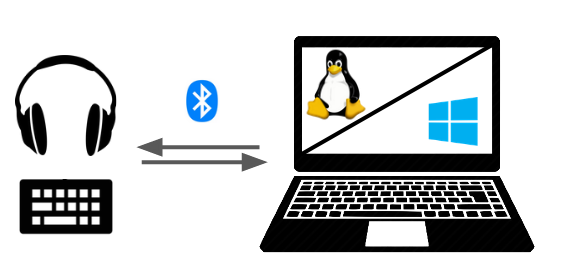


Comments
comments powered by Disqus