Updated This article was updated to Mint 19 (based in Ubuntu 18.04), NVIDIA-driver 410 and CUDA driver 10.0
There are several posts with instructions for properly installing NVIDIA drivers in Linux. Unfortunately, sometimes they're outdated, moreover it's not possible to cover the immensity of system configurations. After searching and reading some of that information, I came down to this guide for my system (Mint19 in MSI-GE62VR)*. The guide consists of two parts:
- Install NVIDIA drivers
- Install and test CUDA drivers.
* Similar steps should apply for other dual monitor setups in Ubuntu and Ubuntu-based distributions.
System: MSI GE62VR
Operative System
- Linux Mint 19 64-bit (Cinnamon)
Hardware
1 Install NVIDIA driver
If the laptop's screen and external screen are working properly go to the CUDA section.
It seems that common problems at installing NVIDIA drivers in Mint (and Ubuntu) are: the laptop's monitor is disabled when a external monitor is connected; or Cinnamon crashes in "fallback mode" when the system boots without external the monitor.
So far the solution that worked for me, is to change to Nouveau drivers, purge any NVIDIA remaining and perform a clean NVIDIA installation
-
Open the Driver Manager, and verify that the utilized drivers are the Nouveau display driver (change, and apply changes if necessary). Reboot your system.
-
Once in Nouveau driver, purge the NVIDIA drivers
1$ sudo apt-get purge nvidia* -
Unplug the DigitalDisplay adapter
-
Add the following repository to find the most recent drivers
1 2 3
$ sudo add-apt-repository ppa:graphics-drivers/ppa $ sudo apt-get update $ sudo apt-get upgrade -
Open the Driver Manager select the recommended NVIDIA binary driver (nvidia-410 at January-2019)
-
Restart your system
-
The system should boot using the laptop's monitor as normally
-
Connect the external monitor with the DigitalDisplay adapter
-
Open Display to configure the position and behaviour of the monitors
-
Open NVDIA X Server Settings to configure the external monitor
1A Problems at turning off NVIDA GPU with prime-select command
If while using the NVIDIA drivers, the screen works fine but the prime-select command cannot turn off the NVIDIA GPU, thus changing to the intel GPU does not save power. Try the following.
-
After installing, disable the
nvidia-fallbackservice:1$ sudo systemctl disable nvidia-fallback.service -
Blacklist nouveau driver using GRUB config. In /etc/default/grub look for a line
GRUB_CMDLINE_LINUX. Addnouveau.blacklist=1into that parameter. If the line is not present add this lineGRUB_CMDLINE_LINUX="nouveau.blacklist=1" -
If you are interested for power savings (for laptops with dual GPU and your system supports it): install
bbswitch-dkms1$ sudo apt install bbswitch-dkms -
Configure the system to load it by appending
bbswitchin/etc/modules -
Now, to switch to Intel graphics run
1$ sudo prime-select intel -
To use NVIDIA (for external display etc)
1$ sudo prime-select nvidia
2 Install and Test CUDA driver
Once the NVIDIA driver are properly installed, it's time to install the CUDA driver. If you're not sure what's the CUDA driver check this link
- Download the CUDA driver
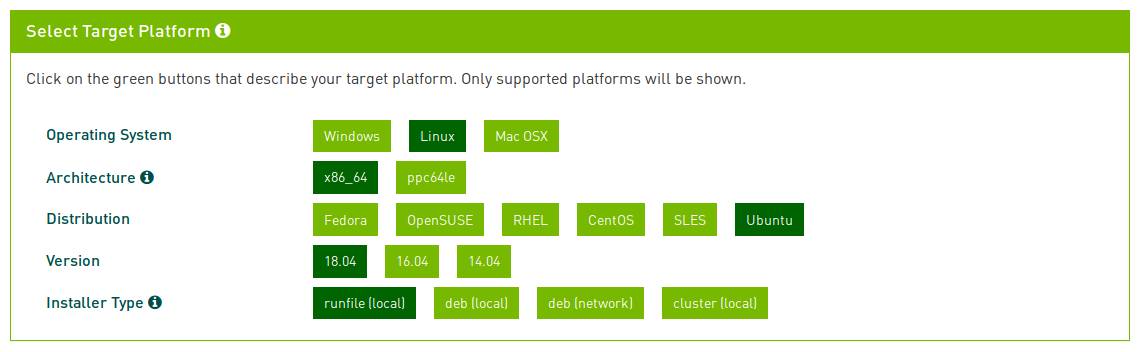
-
Follow the instructions to download and install the CUDA driver
-
Installation parameters. Select NO when the CUDA installer ask to install NVIDIA Accelerated Graphics Driver for Linux as the NVIDIA driver is already installed.
1 2 3 4 5 6 7 8 9 10 11 12 13 14 15 16 17 18
=========== = Summary = =========== Driver: Not Selected Toolkit: Installed in /usr/local/cuda-10.2/ Samples: Installed in /home/cassani/ Please make sure that - PATH includes /usr/local/cuda-10.2/bin - LD_LIBRARY_PATH includes /usr/local/cuda-10.2/lib64, or, add /usr/local/cuda-10.2/lib64 to /etc/ld.so.conf and run ldconfig as root To uninstall the CUDA Toolkit, run cuda-uninstaller in /usr/local/cuda-10.2/bin Please see CUDA_Installation_Guide_Linux.pdf in /usr/local/cuda-10.2/doc/pdf for detailed information on setting up CUDA. ***WARNING: Incomplete installation! This installation did not install the CUDA Driver. A driver of version at least 440.00 is required for CUDA 10.2 functionality to work. To install the driver using this installer, run the following command, replacing <CudaInstaller> with the name of this run file: sudo <CudaInstaller>.run --silent --driver*** -
Prepare the CUDA environment by adding the following 3 lines to your
.bashrcfile1 2 3
export CUDA_HOME=/usr/local/cuda export LD_LIBRARY_PATH=/usr/local/cuda/lib64:$LD_LIBRARY_PATH export PATH=/usr/local/cuda/bin:$PATH -
And source it
1$ source ~/.bashrc
-
Verify Cuda Compiler driver
1 2 3 4 5 6
$ nvcc --version nvcc: NVIDIA (R) Cuda compiler driver Copyright (c) 2005-2019 NVIDIA Corporation Built on Wed_Oct_23_19:24:38_PDT_2019 Cuda compilation tools, release 10.2, V10.2.89 -
Install g++ (If you haven't)
1 2 3
$ sudo apt-get install g++ $ sudo apt-get install build-essential $ sudo apt-get install make -
(Optional) Install additional libraries to be able to build most of the samples:
1$ sudo apt-get install freeglut3-dev build-essential libx11-dev libxmu-dev libxi-dev libgl1-mesa-glx libglu1-mesa libglu1-mesa-dev
Building the samples
Several of the samples require GL libraries, to find the correct path for those libraries, the file fingllib.mk is used. As Linux Mint is not an officially supported distribution a slight change is necessary in the fingllib.mk file. To avoid editing all instances of this file, its multiple copies will be replaced with a symbolic link.
-
Go to
/commonfolder in the samples path1$ cd /usr/local/cuda/samples/common -
Open
fingllib.mkand, in the line 58 changeubuntufor'ubuntu\|linuxmint'Do not forget the simple quotes
-
Search for all the instances of
fingllib.mkoutside of/commonand replace them with a symbolic link tousr/local/cuda/samples/common/fingllib.mk.1 2
$ cd /usr/local/cuda/samples/common $ sudo find .. ! -path "*/common*" -name findgllib.mk -exec ln -sf /usr/local/cuda/samples/common/findgllib.mk {} ';' -
Run the commnad
makewhile in the samples path1 2
$ cd /usr/local/cuda/samples $ sudo make
Running the sample binaries
-
Go to the sample binaries folder
1$ cd /usr/local/cuda/samples/bin/x86_64/linux/release -
Verify that your CUDA Capable device is found
1 2 3 4 5 6 7 8 9 10 11 12
$ ./deviceQuery ./deviceQuery Starting... CUDA Device Query (Runtime API) version (CUDART static linking) Detected 1 CUDA Capable device(s) Device 0: "GeForce GTX 1060" CUDA Driver Version / Runtime Version 10.2 / 10.2 CUDA Capability Major/Minor version number: 6.1 ... -
Sample
fluidsGL1$ ./fluidsGL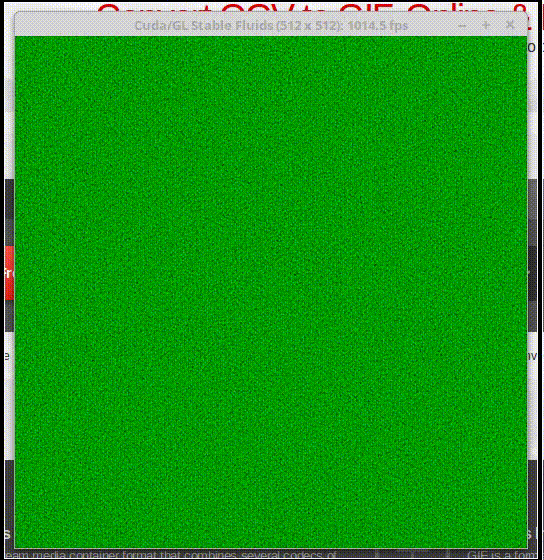
References
http://blog.csdn.net/kernlen/article/details/53882490
http://blog.csdn.net/wopawn/article/details/52302164
http://blog.csdn.net/lee_j_r/article/details/52693724
http://www.voidcn.com/blog/u010696366/article/p-3712151.html
http://stackoverflow.com/questions/34617236/cuda-missing-libgl-so-libglu-so-and-libx11-so
http://docs.nvidia.com/cuda/cuda-installation-guide-linux/#axzz4Y9Whzcjf
http://developer.download.nvidia.com/compute/cuda/6_5/rel/docs/CUDA_Getting_Started_Linux.pdf
https://forums.linuxmint.com/viewtopic.php?t=226145
https://medium.com/@agathver/nvidia-gpu-optimus-prime-and-ubuntu-18-04-woes-f52e7f850f3d

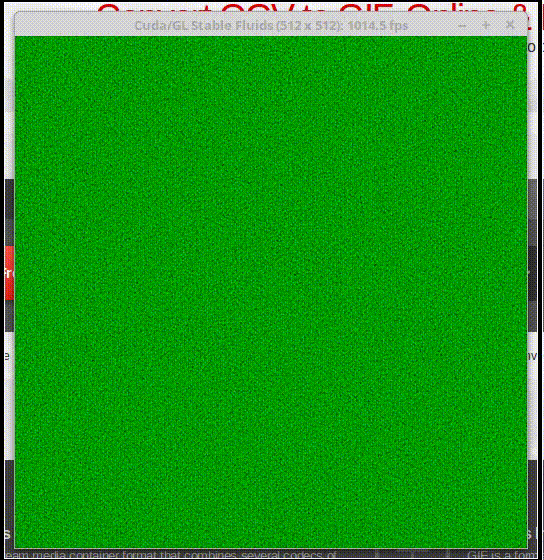


Comments
comments powered by Disqus