After many tries, I finally found a good set of steps to install Adobe Acrobat Reader DC in my Linux computer.
| Status | Features |
|---|---|
| ✅ | Form filling |
| ✅ | Comment tools |
| ✅ | Sticky notes |
| ✅ | Printing |
| ❌ | Signature |
Setup
- Arch Linux (up to May 2022)*
- Wine-stable 7.0
*The same configuration for Wine, winetricks and fonts should work in other Linux distributions.
1. Install wine-stable
Install Wine, the stable version with either an AUR helper or directly as below. Installation time ~25 minutes.
1 2 3 | |
Once Wine is installed, run:
1 | |
set the Windows Version to Windows 10, leave all the other features with their default values.
2. Install winetricks
Install winetricks with all these "verbs". Installation time ~10 minutes.
1 2 | |
3. Installing fonts
Fonts seem to be one of the major troubles to make AARDC workable with Wine.
-
Add all the
.ttfand.otffonts to Wine:$ cd ${WINEPREFIX:-~/.wine}/drive_c/windows/Fonts && for i in /usr/share/fonts/**/*.{ttf,otf}; do ln -s "$i" ; done -
Add Microsoft Core fonts, download
EUupdate.EXEfrom https://sourceforge.net/projects/mscorefonts2/files/cabs/EUupdate.EXE/download, and place it in/home/USER/.cache/winetricks/eufonts. -
Get the Windows 7 fonts, especially the sego* fonts from https://www.w7df.com/7/download.html. Copy the extracted files in
~/.fonts, if it does not exist, create it. Update the font cache with:
1 | |
and reboot
4. Installing Adobe Acrobat Reader DC
Download the installer for Windows 10 (I'm using the installer AcroRdrDC1801120058_en_US.exe)
Proceed with the installation, but DO NOT OPEN THE READER IT YET!
Two keys in the Wine registry have to be modified to avoid automatic updates in AAR-DC, run $ wine regedit and change the value of these two keys:
-
In
HKEY_LOCAL_MACHINE\Software\Wow6432Node\Adobe\Adobe ARM\Legacy\Reader\{AC76BA86-7AD7-1033-7B44-AC0F074E4100}change the value of Mode to0. -
In
HKEY_LOCAL_MACHINE\Software\Wow6432Node\Adobe\Adobe ARM\1.0\ARMchange the value of iCheckReader to0.
Here, I have noticed that I need to reboot my computer, not sure why.
Now, open the Reader with the link created in the desktop or in the terminal with:
1 | |
and select: "Always open with Protected Mode Disabled"
This should be enough to have a working Adobe Acrobat Reader DC in Linux.
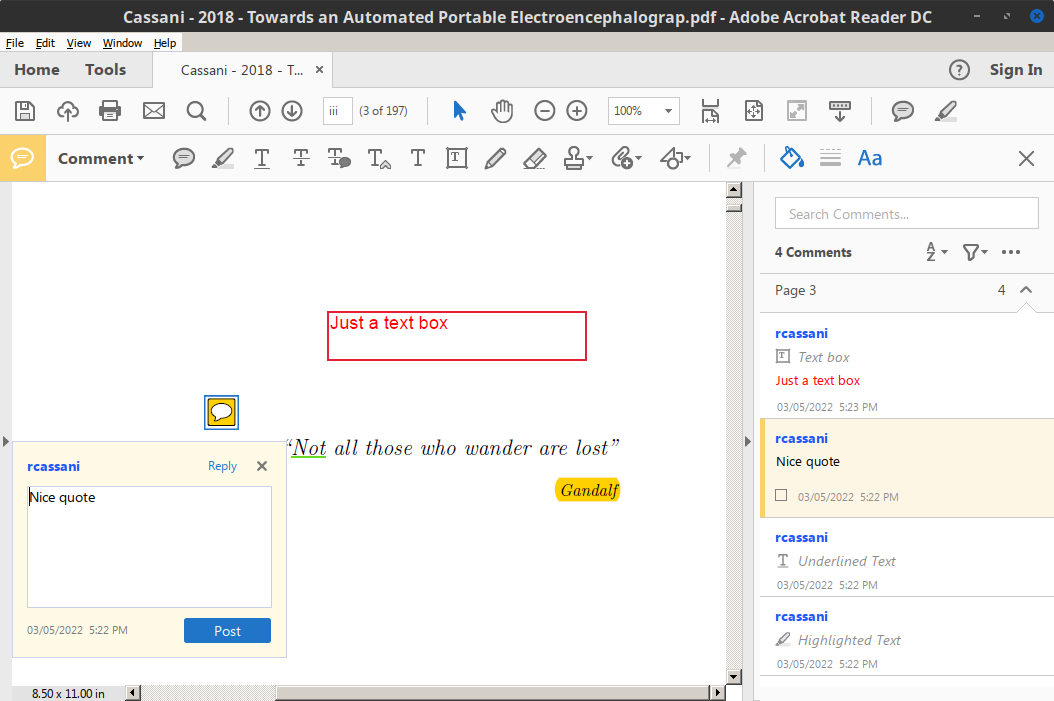

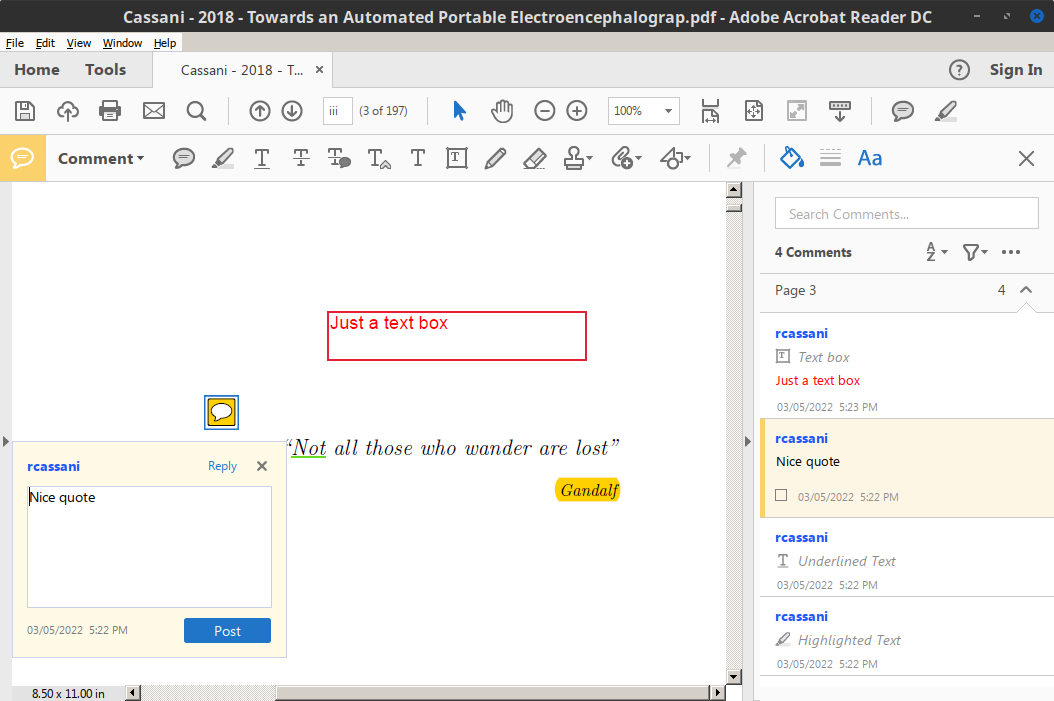


Comments
comments powered by Disqus